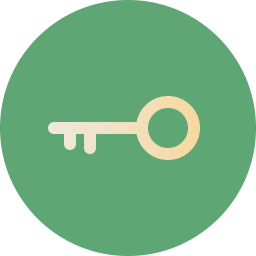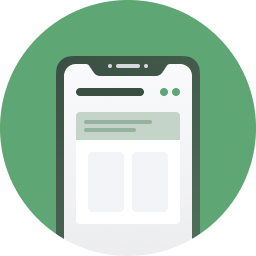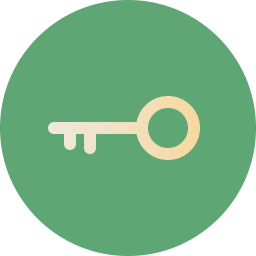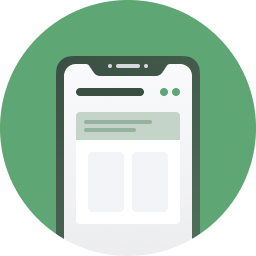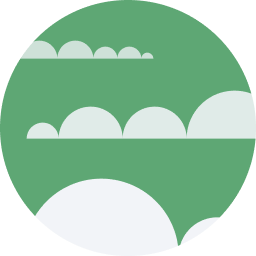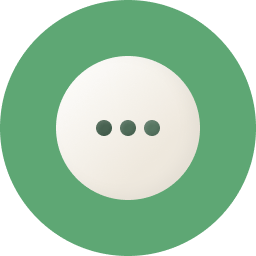To securely connect your mailbox to Cleanfox, you will need to create a unique password, called an application password, which will allow Cleanfox to access your emails to be sorted without knowing your personal password.
For this, 2 to 3 steps will be necessary. They are detailed directly on the Cleanfox application. We advise you to follow them directly from your application. In case of problem, we summarize the steps here:
How to connect to Cleanfox?
Just perform 2 steps outside of Cleanfox, directly from your Hotmail / Outlook account. We will accompany you every step of the way.
SIGNING UP WITH YOUR COMPUTER
Step 1: Enable two-step verification
The two-step verification of
Microsoft allows you to protect your account with a
password and your
phone.
First, log into your Hotmail/Outlook account on the
Cleanfox site. To do so,
enter your email address.
❓If you have already activated the double authentication on your Microsoft account, confirm the code received by message and
go directly to step 2 to create an application password.
Otherwise, you will need to activate the 2-step verification, to do so follow the next steps:
1.
Click directly on the link provided in the Cleanfox application.
2. Enter your Microsoft account password.
3. Once you have logged into your Microsoft account, you will be taken to the "Configure your smartphone with an application password" page. Click "Next" until you get to the "Additional Security Options" page.
4. Scroll down to section
"Two Step Verification".
5.
Click
"Configure Two-Step Verification" and then follow Microsoft's instructions.
Note: There are two options for enabling two-step verification with your Microsoft account.
1.
Have a second email address, different from the one used for your Microsoft account.
2.
Use your mobile number, you will then need to install the [Microsoft Authenticator] application
(
https://www.microsoft.com/fr-fr/account/authenticator)
to associate your account with your phone number.
Finally, go back to the Cleanfox application and click on
I have validated this step.
Step 2: Create an application password
For the second step, you will need to
generate an application password. To do this, follow the steps below:
1.
Click directly on the proposed link in the Cleanfox application.
2. You will come to the page "Use this application password for login".
3.
Copy the displayed application password and return to Cleanfox.
4. Click on
"I have completed all steps ".
5.
Sign in by re-entering your Gmail address and
your application password that you previously copied.
6. Then click
Next.You're finally done!
Your account is finally secure.
Your mailbox is then scanned by Cleanfox. At the end of the scan, you can start your sorting !
ℹ️ If you are still encountering connection problems, do not hesitate to contact the support at the following email address:
support@cleanfox.io
SIGNING UP WITH YOUR MOBILE
Step 1: Enable two-step verification
The two-step verification of
Microsoft allows you to protect your account with a
password and your
phone.
1.
Go to your Cleanfox application and click Start.
2. Enter your Microsoft email address.
3. A summary of the steps will be displayed. Click Next and then
"I got it!".
4. You will be redirected to your Microsoft account. Fill in **your Microsoft password.
❓Si you have already activated dual authentication on your Microsoft account, you must go to your Microsoft Authenticator application to approve the application.
If not, you will need to activate 2-step verification, to do so follow these steps:
1.
Click directly on the link provided in the Cleanfox application.
2. Enter your Microsoft account password.
3. Once you have logged into your Microsoft account, you will be taken to the "Configure your smartphone with an application password" page. Click "Next" until you get to the "Additional Security Options" page.
4. Scroll down to section
"Two Step Verification".
5.
Click
"Configure Two-Step Verification" and then follow Microsoft's instructions.
Note: There are two options for enabling two-step verification with your Microsoft account.
1.
Have a second email address, different from the one used for your Microsoft account.
2.
Use your mobile number, you will then need to install the [Microsoft Authenticator] application (
https://www.microsoft.com/fr-fr/account/authenticator) to associate your account with your phone number.
Finally, go back to the Cleanfox application and click on
I have validated this step.
Step 2: Create an app password automatically
Microsoft will automatically send you back to Cleanfox.
1. Click
Automatically Generate. Wait a few seconds.
2. Click on
"Let's go!"3. You will arrive on a "Connect your mailbox" page. The application password will be automatically pasted. Click
Next.You're finally done!
Your account is finally secure.
Your mailbox is then scanned by Cleanfox. At the end of the scan, you can start your sorting !
You can finally
learn how to use Cleanfox to delete your emails efficiently!
You can find more information on
our blog.
ℹ️ If you always encounter connection problems, do not hesitate to contact the support at the following email address:
support@cleanfox.io